I am creating my own Blogging Binder and for that I want a background in all of my papers that makes everything much prettier and can easily be changed depending on what you like.
First you must have a piece of the pattern, you can either create one in Photoshop itself, PicMonkey or use this awesome website called PatternCooler.
I used the latter and created this tile for my background. (saved as 50%)
Open Photoshop, click file – new. I wanted it to be a A4 size, so this is what I choose.
Open the file in Bridge, and drag it to you Photoshop.
Click drag it into place on the upper left corner of your page and click the tick on the upper left corner of the screen to set it in place.
Continue this until all of the page is covered or right-click on the layer name (lower right corner) and duplicate layer.
Save and voila! You have a background you can use on whatever you like.
This post is a part of the series {31 Days of Blog Planning & Free Printables} for a list of all posts click here.
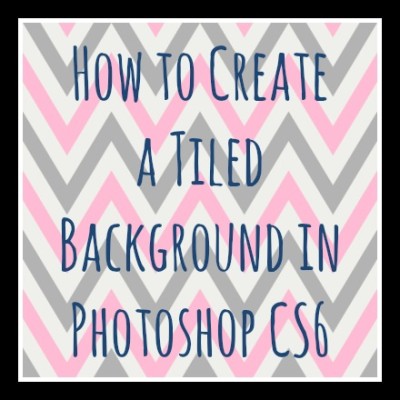

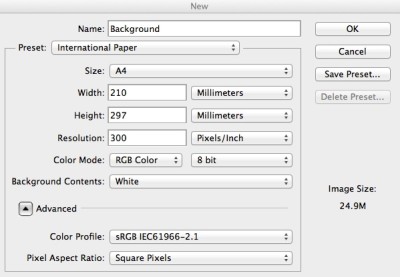
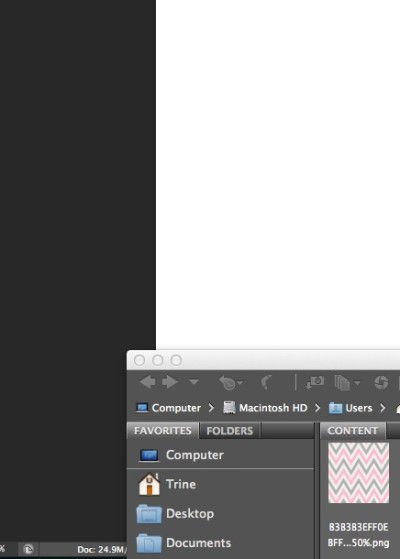
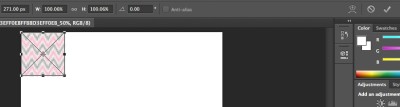
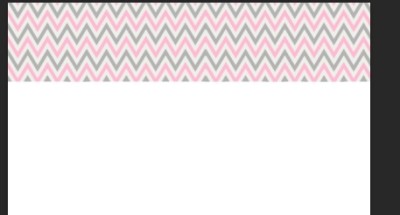


Enjoying your series! Quick question, couldn’t you just open the file in Photoshop, save as a pattern, and then use the fill bucket set to “pattern” and the one you just created in your new document? Saves having to duplicate layers or lay in each piece at a time. 🙂
Thank you :)! I am quite new to photoshop, just learning it! And guess what – you taught me something new today! I had no idea you could do that, I will have to try this new method soon 🙂
It makes designing backgrounds so much faster! And check out subtlepatterns.com for more textures! 🙂
Great tips from both you and Alle. And it’s better to have a small title when you are using it has a blog background. It loads much faster than a full background.